Testing Puppy Linux
Posted by sky | Tags: Linux , Open-Source , Personal , Puppy-Linux , installation , internet , testing , wireless-network
I am running the latest Puppy Linux from the CD. Once the PC boots up from the CD, I can start using it. There is no installation steps! Pretty fast also!Puppy will run totally in RAM. When you shutdown for the first time, Puppy will ask you where you want to save your personal files and settings. Puppy will see what is available and will display a menu and you just choose what you want. It's pretty simple. You can choose to save to the hard drive, or a plug-in USB drive.
It does not detect my USB mobile broadband modem (Huawei E180) automatically though. There are some system modules that are not loaded. The below steps are needed before the modem is detected (run the commands on a terminal):
modprobe usbserial
modprobe option
- Click on the connect icon on the Desktop
- It will display the Internet Connection Wizard the first time. Click on the Internet by dialup analog or wireless modem
- In the PupDial modem Internet Dialer, click on Choose button , and then click on the Probe button to automatically probe and setup the modem. If the USB modem is correctly detected, then the modem device will be /dev/ttyUSB0
- Edit the settings for Singtel mobile (Account 1 in the screenshot). Click connect.
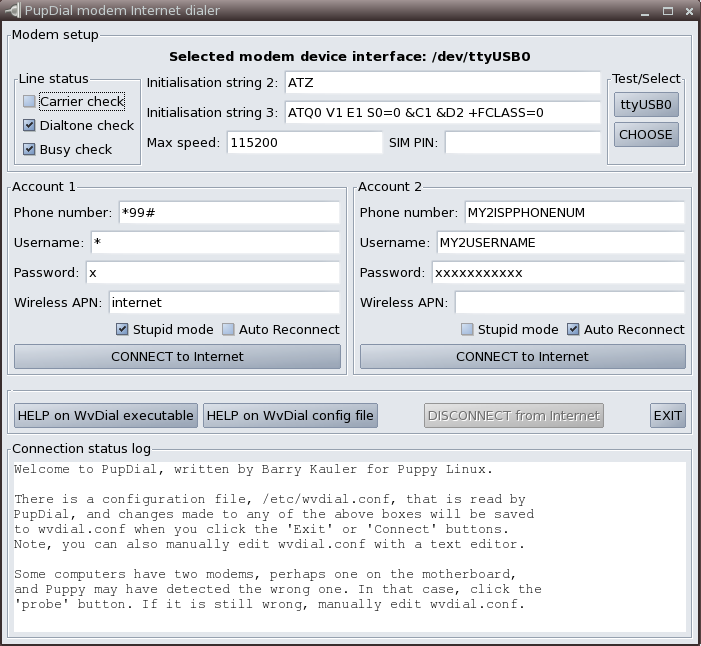
I have an old wireless USB adapter from DLink, DWL-G120 bought years back for my old Windows. I remember that there is no Linux support for it at that time. The DWL-G120 is now supported! The system will load p54usb module and can autodetect it. Hooray! :) Previous Post Next Post